20 June 2022
Google Product Reviews: A Five Star Update?
Read More
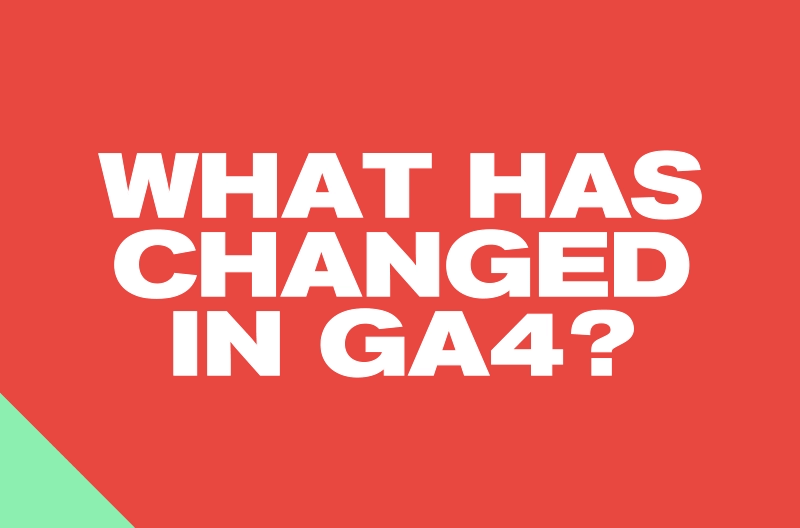
If you cast your mind back to last month, we were waxing lyrical about the veritable smorgasbord of dainties GA4 has to offer.
We covered the what’s, the why’s and the how’s and truth be told, it got a little heavy. So before we make like the Dwarves of Moria and delve greedily into more detail about what the new platform has to offer, let’s run down the highlights from last time…
And if you’re unsure about cookies or how they work, maybe you want to know more about the blended data model that Google have developed for GA4; get yourself back over to part one and swat up… because this shit’s gonna have nuts in it.
In part two, we’re going to look into the specifics of the platform. Like which metrics have changed and how, the shift from ‘views’ to ‘data streams’, dive into the improved integration with Google ads, check out the enhanced reporting features, and peruse the added data granularity that GA4 has to offer. And that’ll probably just about do it.
Sitting comfortably? Let’s get into it.
Let’s run down the highlights super quick. We’re going to cover a lot in this article, but for you swooping seagulls out there, here are GA4’s chunky chips (read on for the battered cod);
Whether you’re looking to connect GA4 with data studio for reporting, using the platform itself to report with or just exporting data to use at will, there are some significant shifts in the metrics that UA users will most likely be familiar with.
These changes essentially come from the shift from session-based to event-based tracking, with focus removed from time on-site to what users do on-site, which means anything time based has to change. Let’s take a look at the most common metrics used in UA and what they’ve changed to in GA4.
The first six are a pretty straightforward swap or simple calculation, however bounce rate and average session duration aren’t included in GA4. See below to calculate session duration:
Yes you heard us right, the predictably-unpredictable and always-elusive bounce rate is gone. The focus has moved on to measuring levels of engagement, which is far more valuable than bounce rate ever was or will be. So instead of bounce, in GA4 you can measure: Engaged Sessions, Engagement rate and Engagement time.
In UA, acquisition is used to track where users are coming from. This is the same in GA4 and the metrics associated purely with acquisition are the same:
What differs are the previously mentioned engagement metrics, where you can view engaged sessions or how many events were triggered for a specific channel, like organic or paid. But rather than those standard channels we’re used to in UA, you can also view and set specific campaigns, even view specific ad groups from Google Ads or Youtube campaigns.
The other key difference is the separation of acquisition into two categories; User Acquisition and Traffic Acquisition.
This is an important distinction as a single user may have multiple sessions where they trigger various events across the lifetime of their time on-site. Knowing how and where a user is first acquired, and how they return, is obviously vital in measuring the efficacy of multiple campaign types. GA4 does all this out of the box, without filtering or segmenting.
Behaviour as you know it has gone from GA4, being replaced by the engagement report. Nested within engagement is the overview report, where you can view new metrics like ‘user stickiness’. Pitching daily active users (DAU) against monthly (MAU) or weekly users (you get the idea).
As an example, the ratio “DAU / MAU” shows the percentage of users who engaged with your website or app in the last 24 hours compared to those who engaged in the last 30 days. Giving you an immediate glance of how engaging your site or app is as a whole.
Engagement is also the home of ‘events’ and ‘conversions’, which we’ll come to next, as well as where you’ll find ‘pages and screens’. Because GA4 is designed to track users across websites and mobile apps, web pages and app screens are blended together within the engagement report. Whereas in UA, pages and pageviews are completely separate from screens and screenviews. Here are some metric comparisons:
As we’ve previously mentioned, goals in GA4 are no more.
Instead, the platform tracks user interactions as events as soon as you set up base tracking. This includes things like page views, clicks, file downloads, scrolling (set at 90% depth initially), search results viewed, form-fills and many more.
UA events are nested within behaviour, clocking whatever actions on-site you deem worthy of tracking. The difference being you’d need to set up an event manually, with code, or use Google Tag Manager. To create a conversion in UA, you’d need to first set up a goal, limited to 20 per view.
In GA4, conversions are created from captured events, either ones that you’ve defined or those automatically tracked. There is no limit to how many events are captured in Analytics 4, and you can define as many events as conversions all within the same property.
The really neat thing about conversion events in GA4 is the fact that the defining parameters are shared with Google Tag Manager. So if you’re even reasonably au fait with GTM, setting up conversion events within GA4 isn’t as complicated as it may at first appear. Plus, you can always pass the event through GTM as you usually would.
We’ll take a look at the process for defining conversion events and the two different ways of doing it in part three of this series.
GA4 also boasts a deeper integration with Google ads and the wider suite of marketing platforms that Google offers. By linking your ads account with your new analytics property, you’ll be able to view the complete customer cycle that you’re investing your marketing budget into.
Tracking how your target user interacts with your content at the start of the funnel, like clicking an ad or viewing a video, to when they reach the bottom of the funnel and convert, carries a lot of value from an ROI perspective. In Google’s own words:
“A deeper integration with Google Ads, for example, lets you create audiences that can reach your customers with more relevant, helpful experiences, wherever they choose to engage with your business.”
Because GA4 now measures interactions across the web and apps, you’ll be able to track and report on conversions from not just Google ads and retargeting, but from YouTube video views, non-Google paid channels, Google Search, social media, and email.
Once you’ve set up your property and synced either your Google ads or your Google ads manager account to GA4, you’ll be able to view and report on Ads data from Acquisition overview in GA4 as well as user acquisition (remember that’s where you find where you first acquired that particular user).
But it goes both ways. You can also import conversions from analytics into your Google Ads account, as well as utilising the audience cohorts that GA4 can create to enable tailored remarketing ads.
In Universal Analytics, account structures were based around:
You could have multiple properties under your account, and multiple views for each property. The property could be a web address or an app and is assigned a tracking ID, you would then create a ‘view’ for a specific source within the property, like different subfolders or landing pages that needed their own specific set of goals. In GA4, views are gone. In their place, we now have ‘data streams’.
Data streams are the different sources that feed data into your Analytics property. As we’ve already touched on, you can create streams for your website or an app (iOS or Android) like YouTube. This enables you to easily track and analyse user behaviour across different platforms within the same property. Pretty cool. The account structure now looks like:
Account > Property > Data Streams
One of the main benefits to data streams are the enhanced measurements that GA4 automatically tracks for you from the get-go, things like page views, scrolls, file downloads, video plays, site search, and outbound link clicks.
However, keep in mind that you can only have one of each kind of data stream (website, iOS app, and Android app) within a single property. So, if you have multiple websites you want to track for your business, you’ll want to set up cross-domain tracking between data streams in separate properties.
As we’ve mentioned, the push for user privacy is making tracking users across multiple platforms and devices increasingly difficult. GA4’s machine learning helps to fill in the missing data gap from opted out users, creating a complete journey for all data linked to the same identity.
One of the main benefits to the data modelling enabled by GA4’s machine learning is to estimate online conversions that can’t be directly tracked, performing accurate attribution when the data source isn’t complete. This could be as a result from user privacy (cookies), but also from technical limitations, like when a user moves between devices.
Modelled conversions allow for more accurate reports and they help with optimising ad campaigns (see above), particularly with automated bidding strategies.
Essentially, Google’s algorithm for data modelling seeks to draw trends between ‘observed’ and ‘unobserved’ conversions (tracked and untracked). A good example of this would be conversions from Chrome that have a cookie or user attributed to them, versus conversions from Safari that are unattributed. If they’re similar, the machine learning model will add that conversion to a user cohort, blending the data and predicting overall attribution.
Google ensures accuracy with modelled conversions through four quality control checks:
Between the blended data model and the new reporting features included in GA4, the new platform really does offer users far more insightful data than ever before. Learning how to collate and analyse what GA4 can collect will be key to improving ROI (as was the case in Universal Analytics).
We’re not here to tell you what to do, we can only guide you along the righteous path to data enlightenment. That said, there is a cut off point to how long you can leave setting up GA4 to run alongside your UA property – just over 12 months left. Tick tock.
Additionally, the sooner you do set up and run your GA4 property, the longer the data model has to build aggregate data around your user’s behaviour on-site. So however detailed your reporting, however much or little you utilise analytics to measure ROI, it’s in everyone’s best interests to act sooner rather than later.
Next time, we’re going to go through the process of setting up your GA4 property. From Google Tag Manager and base tracking, custom events and conversion tags, to troubleshooting and debugging the whole lot. If all that sounds a little complicated or you simply don’t have the time to be setting up GA4 for your business, worry not, we can help.

Still the same great data driven services, but now with a different name