22 June 2022
Up close and personal with Google Analytics 4
Read More
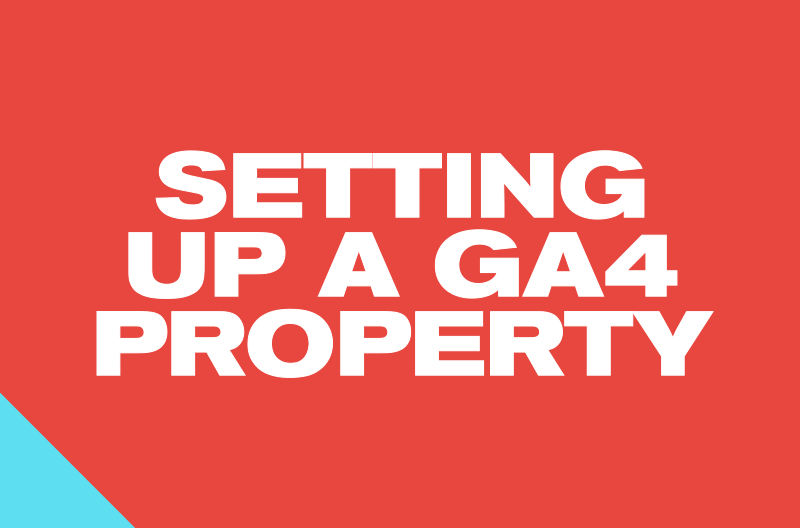
If you’ve read parts one and two of our GA4 series, you should now be well versed on what Analytics 4 is, what it offers and why you should be upgrading your property, pronto.
That said, maybe you’re already in the know, and want to get stuck into setting up GA4 now, or perhaps you’re landing here without having seen our first two posts. Either way, here’s a quick background on the new platform before we get stuck into the nitty gritty.
GA4 is the latest version of the widely-used and long-established tracking and data collection platform created by Google. Since this is the fourth iteration of Analytics, they really turned the creativity knob up to 11 and dubbed it; GA4.
All versions use a ‘JavaScript library’ that enables the platform to track activity on-site. The library’s changed with each subsequent version, along with a host of metrics and functionality updates, they were;
Google Analytics 4 builds on the changes made in GA3, utilising the gtag.js library still, but changing the data model from session-based to event-based. We covered this at length in Goodbye Universal Analytics: Hello Google Analytics 4 – go check it out for more info.
GA4 also adopts the event+parameter model, enabling you to draw additional information alongside a tracked event. A good example would be when someone views a product, parameters allow you to pull related information – like name, category, or price – directly into GA4. Pretty cool, right?
The advances within Analytics 4 present marketers, businesses and website owners with literally thousands of new variations and tracking options to implement, but you don’t have forever to do it.
When you log in to your existing Universal Analytics account, you’ll have likely seen the following warning message:

This is item number one on the agenda for making the switch. As of July 1 2023, GA3 will officially be decommissioned. No more tracking, historic data ist kaput.
The second reason (which we go into detail in Up Close And Personal With GA4) is it gives the machine learning that GA4 uses to build user cohorts, make predictive analysis and modelled conversions a whole year to gather data for your property.
If that’s not reason enough, then you probably need to rethink your marketing strategy because this whole GA4 thing is kind of a big deal.
First off, there are two main considerations before we get into the how; are you:
You can do either, as the setup is almost identical, bar the first initial stage. But although we’re not usually the gambling types, we’re willing to bet the vast majority of you will be taking route 1. Still, there will be some of you starting out on a totally new journey with Analytics.
If you’re setting up without Universal Analytics in place, head to analytics.com and set up an account. Once you get to the point of setting up your code snippet, you’re in the same boat as everyone else.
There are two routes to installing Analytics once you’ve set up your account;
Google Tag Manager is a (spoiler alert) tag management system that enables you to easily update code segments (known as tags) that enable you to track, measure and funnel on your site or app.
Installing GTM allows you to house all manner of tags in one place, rather than filling your site’s code with multiple third-party scripts. Tag Manager is specifically designed to enable deployment of tags for Google products, like Google Analytics and Ads, but also other non-Google related tags, like Facebook.
Third-party scripts are notoriously ‘heavy’, often having a detrimental effect on your site speed and user experience. By placing as many scripts and tags in your GTM container, you can keep the negative impact of third-party code to a minimum on your site.
Choosing which installation method is right for your business or site is pretty straightforward, check out this handy table to help you decide:
For the vast majority of sites, Google Tag Manager is by far the most practical choice. It keeps things light, is easily accessible to a wider team, and in most cases, doesn’t require specialist coding knowledge to make changes.
As we covered in our second blog, Google has axed goals in favour of events. To track conversions with a monetary value, events in GA4 are simply marked as a conversion, with an attributed value using a custom event parameter (e.g. event_value).
Analytics 4 tracks a bunch of events out of the box, whilst some will require work in GTM or directly in the GA4 interface in order for them to track correctly.
Configuring events for GA4 can be done one of two ways:
Both methods are valid, creating and modifying in GTM arguably takes more time than within the new Analytics interface, but configuring within GA4 has limitations that are worth considering. In Google’s own words:
If you’re reading this, thinking it sounds like too much trouble or outside of your company’s capacity, we understand why. It’s a lot to take on board when you’re not used to using platforms like Google Tag Manager on a regular basis.
The basic setup of GA4, from account setup to installation is relatively straightforward, and designed to be so. But once you get to setting up tags specific to your tracking requirements, it gets quickly complicated.
To stress our earliest point from blog one, GA4 isn’t coming, it is here. You have 12 months from July 2022 until you lose all tracking and historical data for good. And within that year, the machine learning at GA4’s core will compile invaluable data about your site’s users to add to their blended data model.
The risk of devaluing an existing event during modification is a real threat, understanding and leveraging parameters takes time, and making sure conditions match when creating custom events is essential. Our data analysis and insights team are adept at working across the Google marketing suite, including GA4, so if setting up sounds out of your reach, don’t despair.
Sometimes it’s better to leave it to those who’ve already been through the mill and come out the other side largely unscathed, letting you focus on other things, better things, like crisps. Or sandwiches. Or crisp sandwiches.

Still the same great data driven services, but now with a different name